# Predictive Detection Model
When clicking the "Predictive detection model" button on the project detail screen, it will be shown a menu related to "Predictive Detection Model".
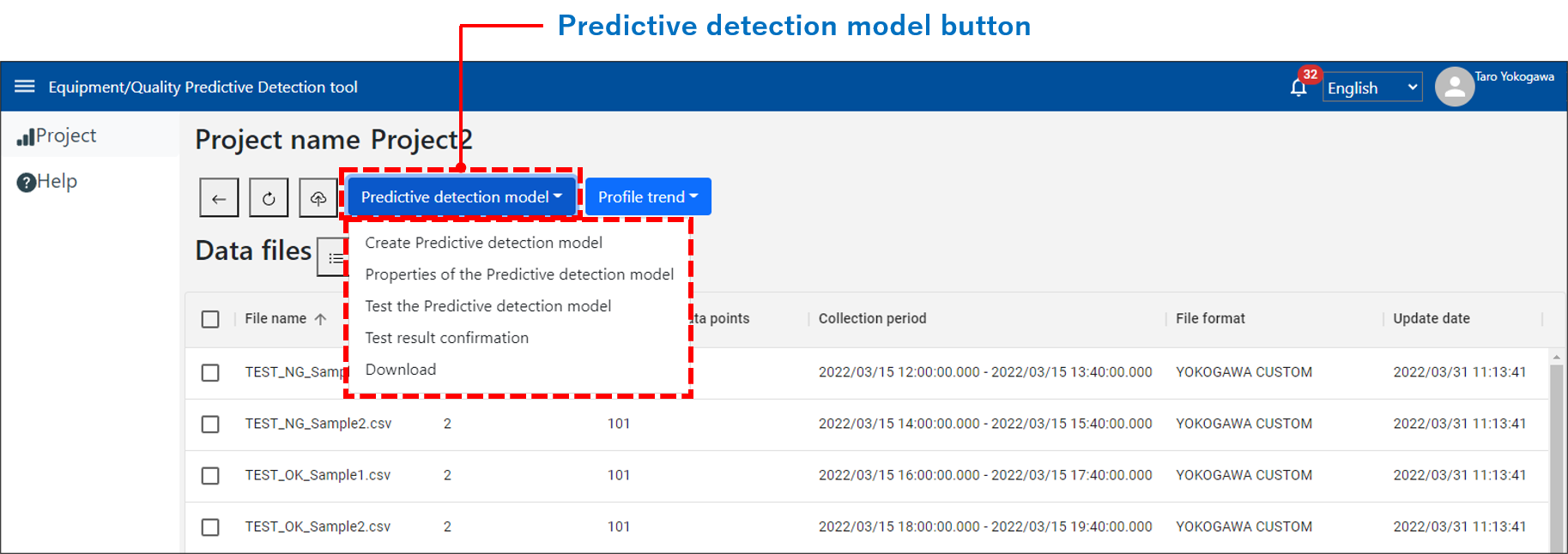
List of functions shown in the menu
| No. | Functions | Descriptions |
|---|---|---|
| 1 | Create Predictive detection model | Creating a new model according to the settings. |
| 2 | Properties of the Predictive detection model (*1) | Confirm the settings of the created model. |
| 3 | Test the Predictive detection model (*1) | Performing test of the created model using the test data. |
| 4 | Test result confirmation (*2) | Confirm the test result of "Predictive Detection Model". |
| 5 | Download (*1) | Downloading the created "Predictive Detection Model". |
*1 Will be shown after creating a model.
*2 Will be shown after testing a model.
# Create a Predictive detection model
By clicking the "Create Predictive detection model" in the menu, you will be moved to the screen for creating a "Predictive Detection Model".
By clicking the "Back" icon, you can go back to the project detail page. (Same as "Model property", "Test the model" and "Confirm the test result" described later.)
Performing "Labeling" for AI learning by selecting OK/NG(Not Good)/Unused label to each data file.
By using the "All settings" button, you can select OK/NG(Not Good)/Unused label settings for all data files at once.
- Select "OK" for the data file with a normal state of the equipment / quality.
- Select "NG(Not Good)" for the data file with an anomaly state of the equipment / quality.
- Select "Unused" for the data file that will not use as learning data for creating the "Predictive Detection Model".
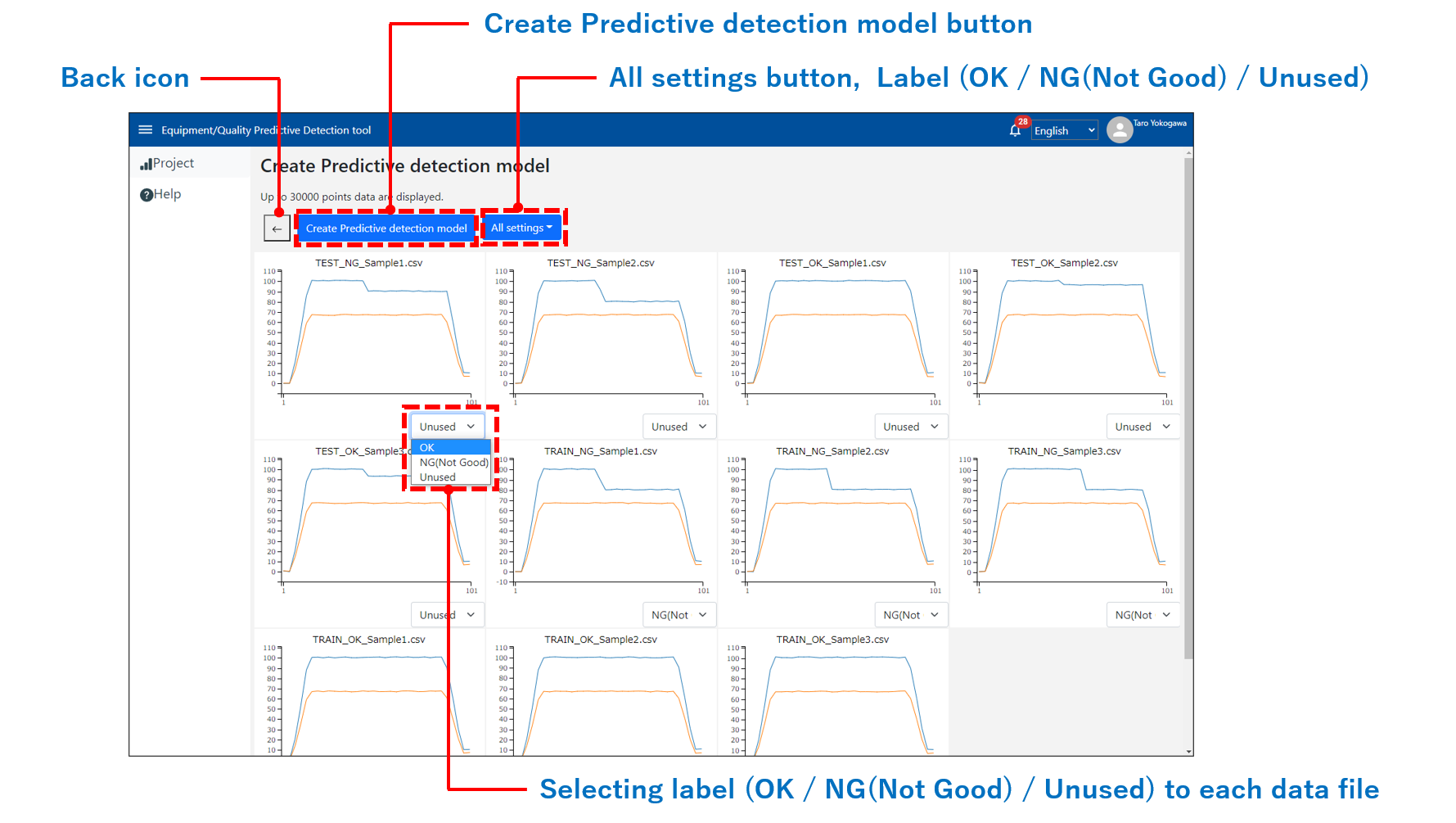
Note:
- To create the "Predictive Detection Model", at least one or more "OK" and "NG(Not Good)" data are needed respectively.
After labeling "OK" and "NG(Not Good)", the "Create Predictive Detection Model" button will be displayed. - Data files that can be used to create the model are those with data points of 30,000 or less for each channel.
Data files with more than 30,000 points will not be displayed on the screen for creating the "Predictive Detection Model". - If you don't have recorded data files for NG(Not Good), you can create an NG data file in CSV format by adding offset values assuming abnormality based on OK data.
Please refer to here for the detail of the "Unique format" CSV. - If the number of uploaded data files or the number of channels of uploaded data files is large, the tool operation may be slow.
After selecting OK/NG(Not Good)/Unused, by clicking the "Create Predictive detection model" button, it will be shown the channel setting dialog.
In this dialog, select channel numbers for creating the "Predictive Detection Model" and click OK.
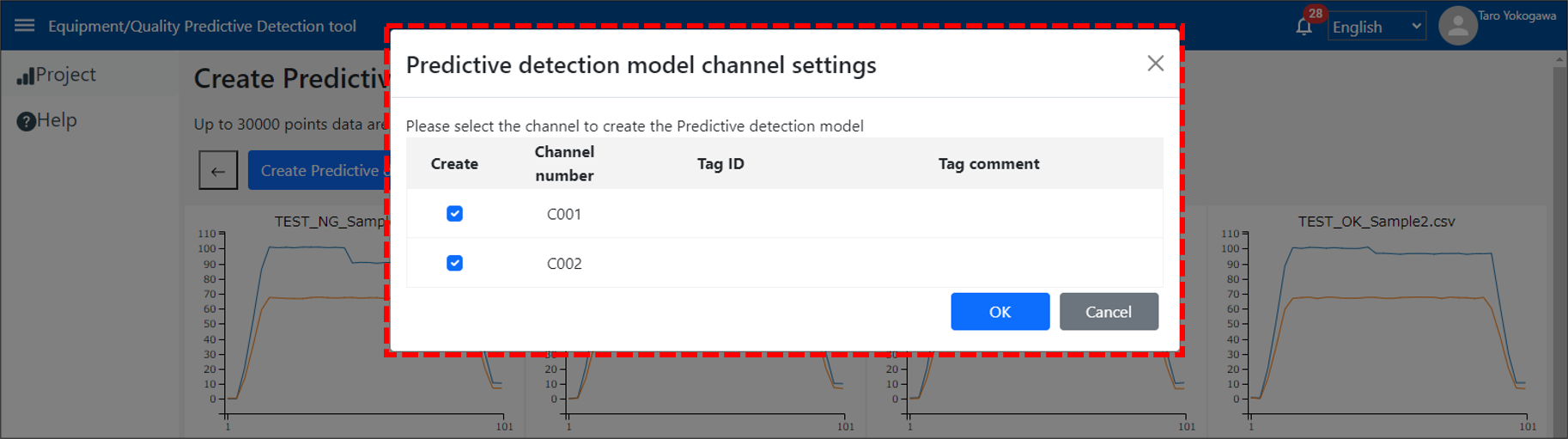
Note:
- The number of channels for creating the "Predictive Detection Model" can be selected up to 20 channels.
- It will be displayed only the common channel numbers among the data files which are selected as "OK" or "NG(Not Good)". For example, "Data File #1" has 0001, 0002, and 0003 channels and "Data File #2" has 0001, 0002, and 0004 channels, only 0001 and 0002 channels, which are common numbers between both files, will be displayed.
After clicking the OK button in the dialog, it will be back to the project list page, and shown "in progress" on the status of "Predictive Detection Model" in the project.
Please wait until showing the notification for the completion of creating a model in the Notification.
By clicking the "Reload" icon after notification for the completion of creating a model, the status of the project will be "Complete (Completion date and time)".
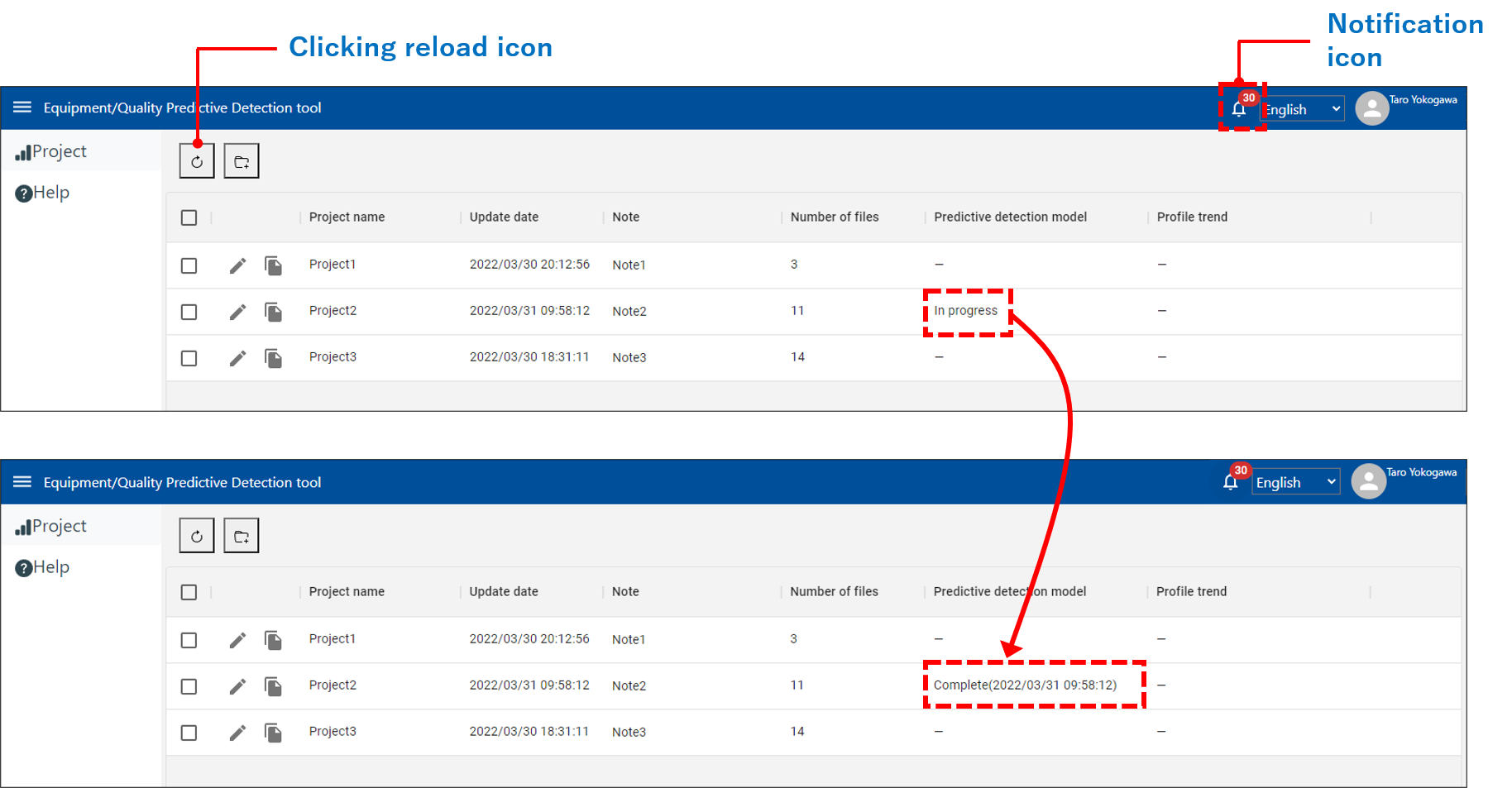
Note:
Up to 1 "Predictive Detection Model" can be saved in a single project.
If creating a new model in the same project, the existed model will be overwritten.
# Model property
By clicking the "Properties of the Predictive detection model" on the menu, it will be shown the property screen of "Predictive Detection Model".
In this property screen, you can confirm the settings for the created "Predictive Detection Model".
The displayed items in this screen are file names that were used for AI learning, labeling settings (OK/NG), and used channels.
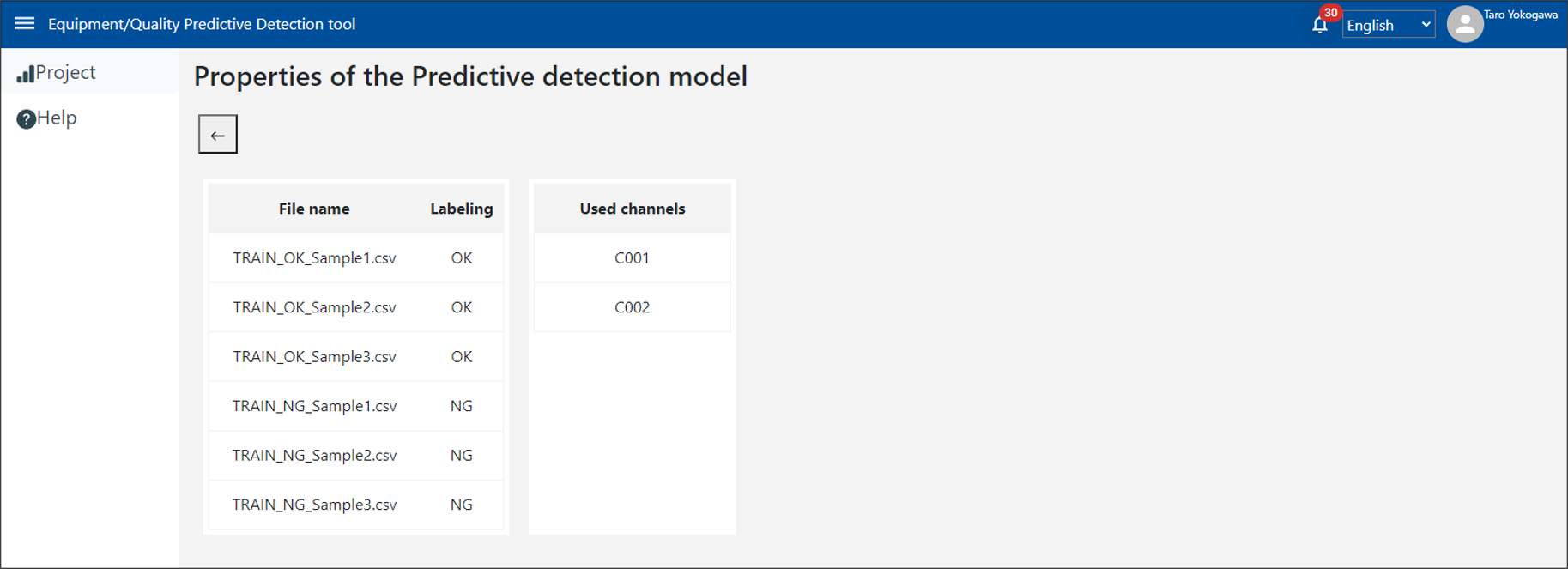
# Test the model
By clicking the "Test the Predictive detection model", it will be shown the test screen for "Predictive Detection Model".
In this test screen, you can perform the judgment test for the created "Predictive Detection Model" using test data (*3).
Performing "Labeling" for the judgment test by selecting OK/NG(Not Good)/Unused label to each data file.
By using the "All settings" button, you can select OK/NG(Not Good)/Unused label settings to all data files at once.
After setting the "OK/NG(Not Good)/Unused", by clicking the "Predictive detection model Test" button, it will start the test for the "Predictive Detection Model" and go back to the project list page.
Please wait until showing the notification for the completion of testing the model in the Notification.
*3 The test data is data that is not used for AI learning to create the "Predictive Detection Model". In other words, the test data is unknown data to the created "Predictive Detection Model".
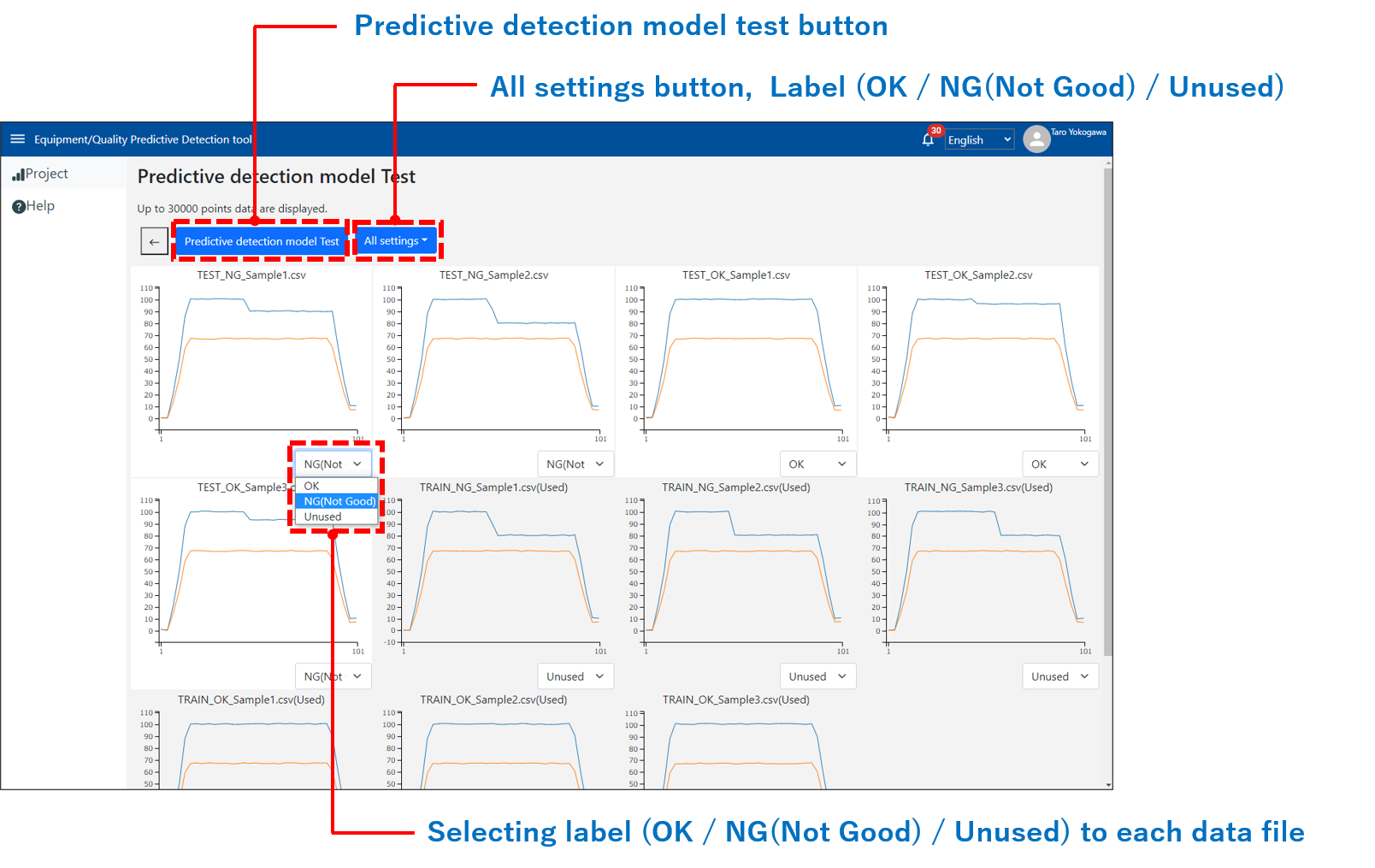
Note:
- To test the "Predictive Detection Model", at least one or more "OK" or "NG(Not Good)" data are needed.
- The data files which are used for creating the "Predictive Detection Model" are added "(Used)" at the tail of their file name, and the background color of graphs will be shown to gray.
- If even one data file that does not contain all the channels selected for creating the "Predictive Detection Model" is used as test data, the test will fail.
- If the number of uploaded data files or the number of channels of uploaded data files is large, the tool operation may be slow.
# Confirm the test result
By clicking the "Test result confirmation", it will be shown the test result screen.
In this test screen, you can compare and check the result of AI judgment (OK/NG) with the specified OK/NG setting on the test screen.
Also, you can confirm the "Health Score" which represents the index between normal and anomaly states.
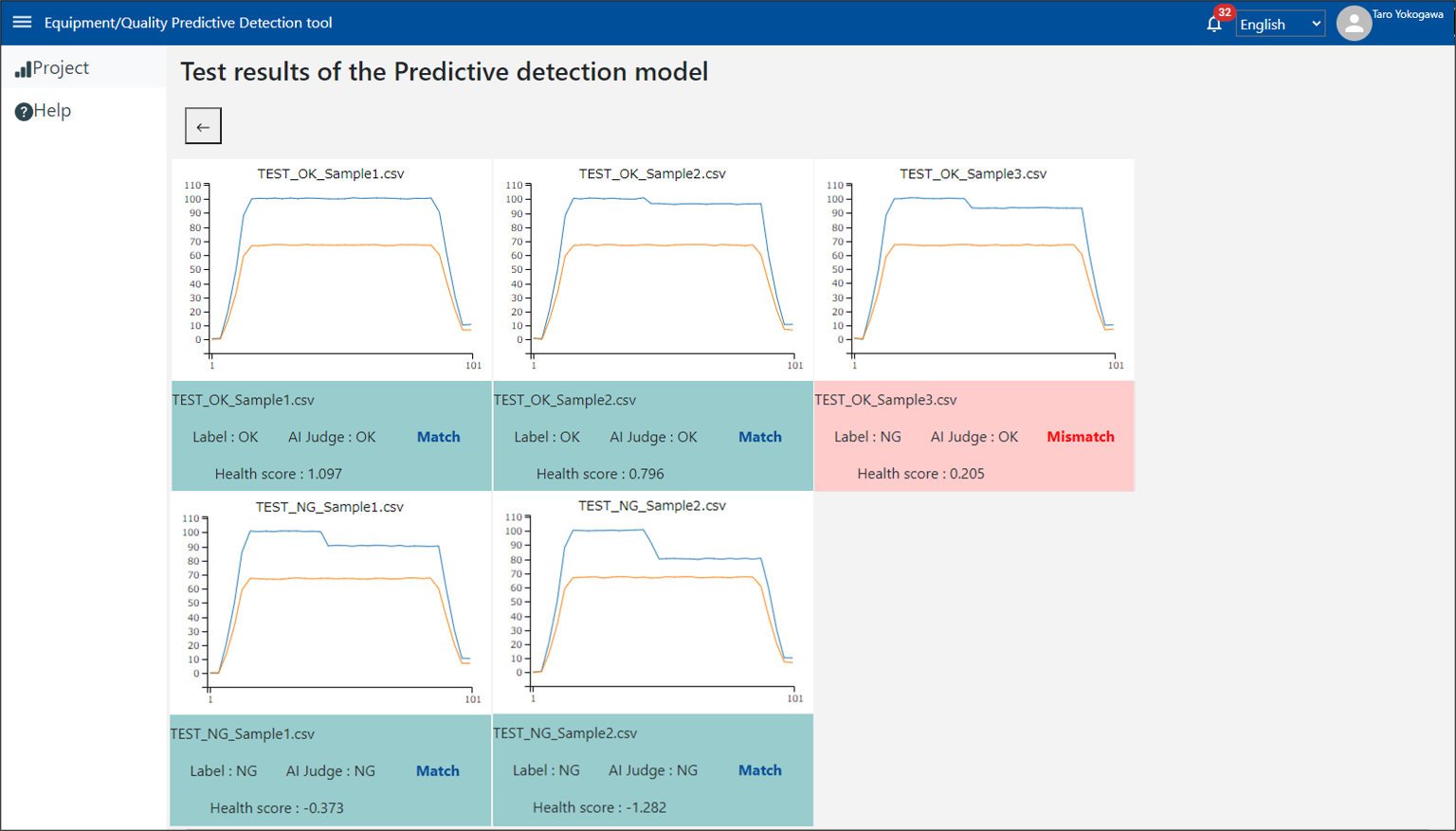
Note:
When the "Health Score" is a positive value, AI is judging the data as a normal state (OK), on the other hand, it is a negative value, AI is judging the data as an anomaly state (NG).
# Download
By clicking the "Download" in the menu, you can download the created "Predictive Detection Model" into SMARTDAC+ which has a registered serial number.
The location for downloading depends on the setting of your browser.
Please refer to here for the detail of registered serial numbers.
Note:
The file will be downloaded as "Model.GDG".
Please rename the file as needed before loading it to SMARTDAC+.
